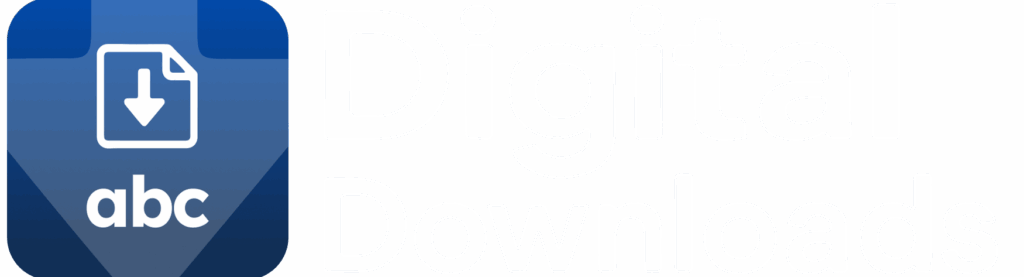With ABC Digital Downloads, you can fully customize the emails sent to customers after they purchase a digital product. Branded, clear emails create a better customer experience and reduce confusion when accessing downloads.
Step 1: Access Email Templates
- Open ABC Digital Downloads in your Shopify admin.
- Go to Settings → Email Templates.
- Locate the specific template you’d like to customize (e.g., download email, expiration notice).
- Click Edit Template next to the email you want to modify.
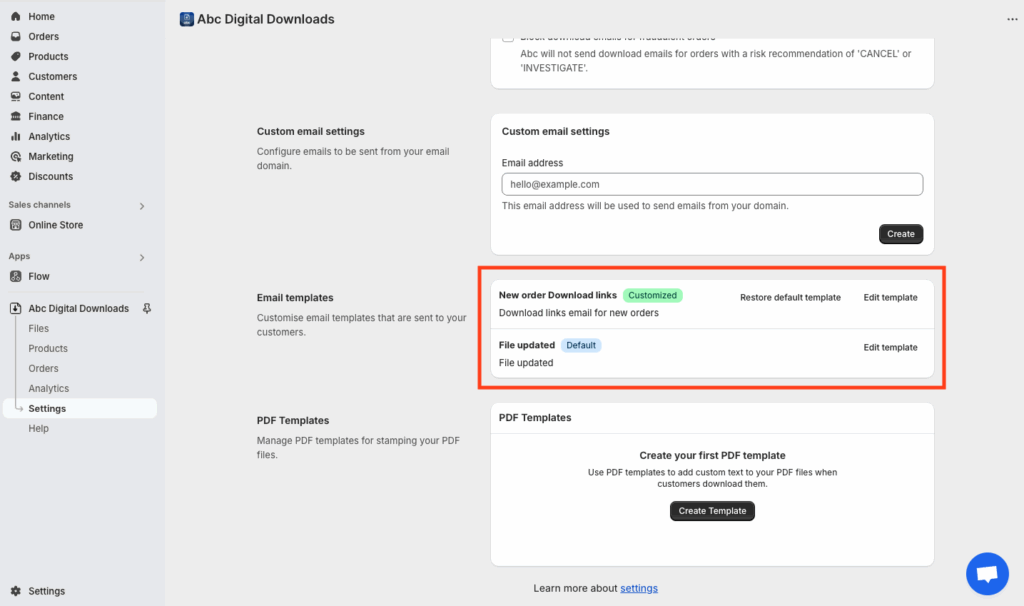
Step 2: Customize Your Template
In the email editor, you can:
- Change the Subject Line: Personalize the subject to match your brand voice.
- Edit Email Content: Update the message to include your tone, instructions, or additional details.
- Use Dynamic Placeholders: Automatically insert order details, customer names, and download links.
- Format for Branding: Add headings, bold text, hyperlinks, or other styling to match your store’s design.
Click Save when you’re done editing.
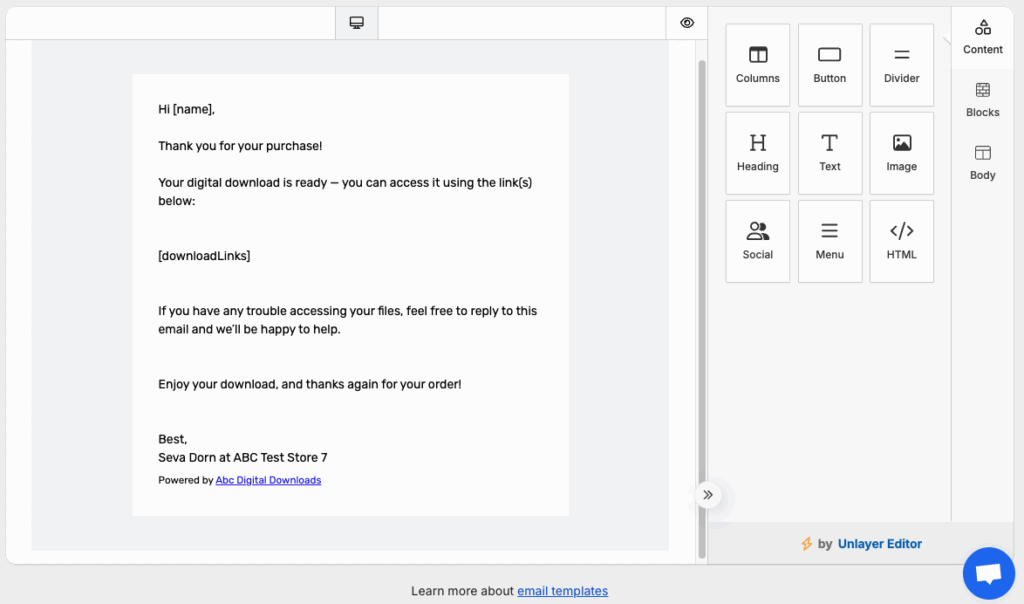
Step 3: Restore a Default Template
If you ever want to start fresh:
- Return to Settings → Email Templates.
- Click Restore Default Template next to the email you want to reset.
- Confirm the action—this will replace your custom changes with the original default template.
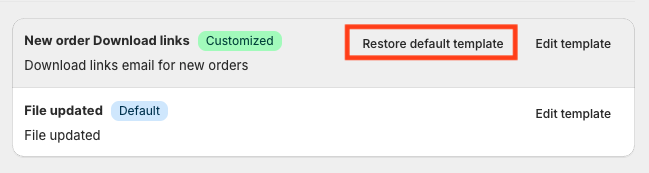
✅ Next Steps
- Once saved, your updated template will automatically be used for all future customer emails.
- You can return to the Email Templates section anytime to make further adjustments.
- To ensure emails are sent from your own domain (rather than the default ABC sender), follow our guide on Setting Up a Custom Email Domain.