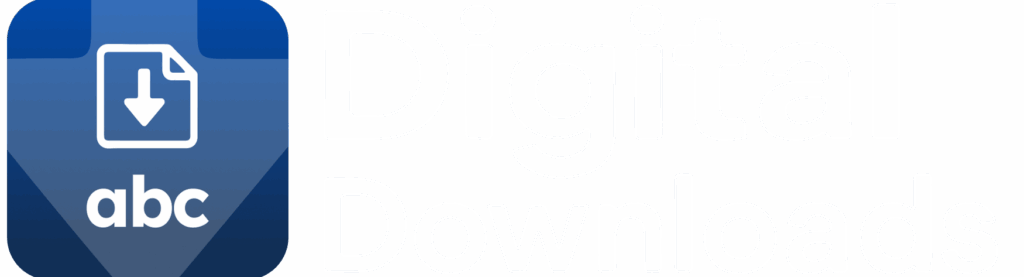ABC Digital Downloads allows you to automatically personalize PDF files by stamping customer and order information on them. This helps prevent unauthorized sharing and reinforces buyer confidence.
What Is PDF Stamping?
PDF stamping adds custom text (like customer name, email, or order number) directly onto your PDF files at the time of download. It’s commonly used for watermarking and order validation.
Where to Configure PDF Stamping
- Go to “Files” in the sidebar
- Click on any file that is a PDF
- Scroll to the PDF Stamping Configuration section
From here, you can:
- Click “Create New Template” to design a new PDF stamping layout
- Or click “Select Template” to choose from one of your existing templates
⚠️ PDF stamping only works with files under 100MB.
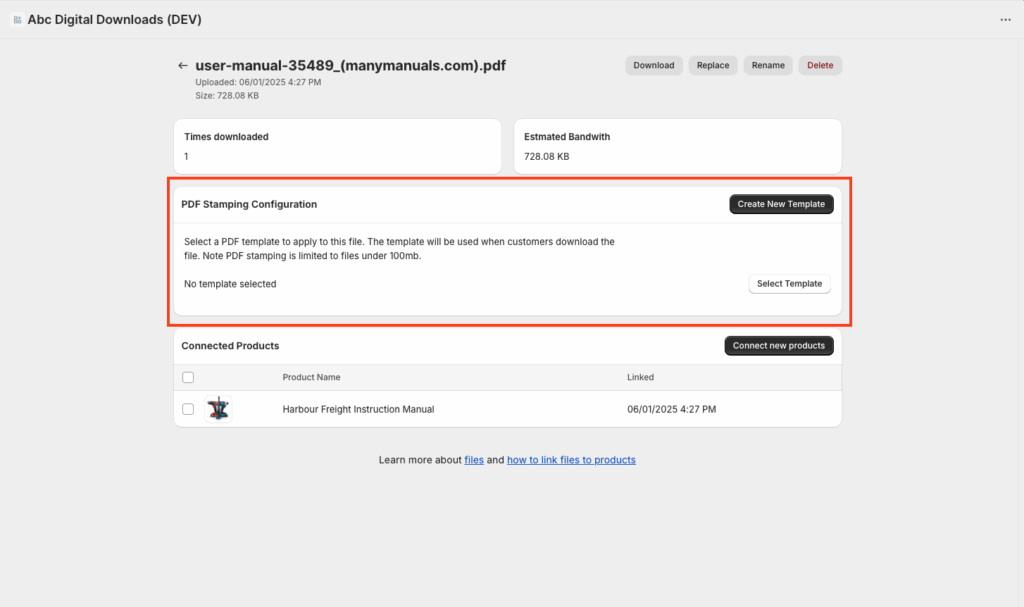
How to Create a PDF Template
When you create or edit a template, you’ll be able to customize the text that appears on the stamped file.
Template Options:
- Text Content — Use dynamic variables like
[name],[email],[orderNumber],[orderDate] - Text Size, Alignment, Font, and Color — Customize appearance
- Pages — Choose which pages to stamp (leave blank for all)
Example text:
Generated for [name] ([email]) – Order #[orderNumber] on [orderDate]
You can also enable PDF locking to prevent printing, copying, and editing.
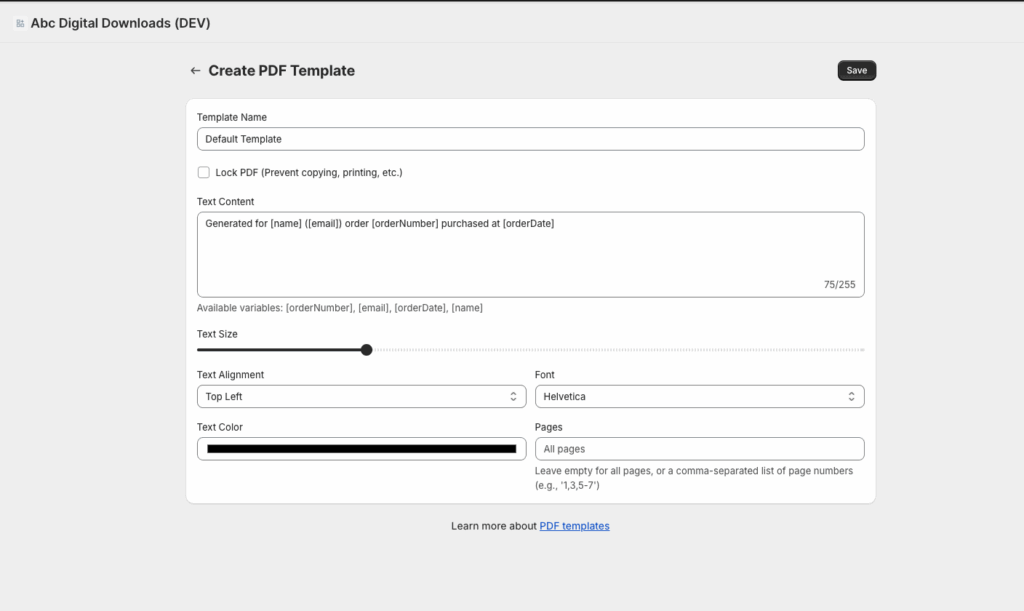
Linking a Template to a File
Once you’ve created a template, return to the file view and:
- Click “Select Template”
- Choose the template you want to use
- Done! That template will now be used whenever this file is downloaded by a customer.
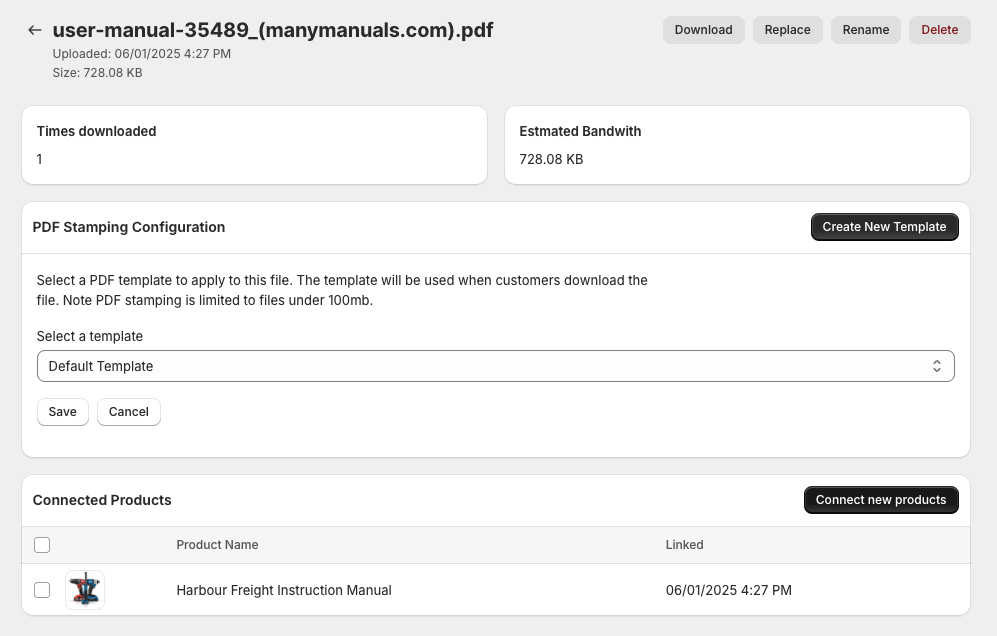
Connecting Files to Products
PDF stamping only applies when the file is linked to a product. If you haven’t yet linked this file, use the “Connect new products” button to attach it.