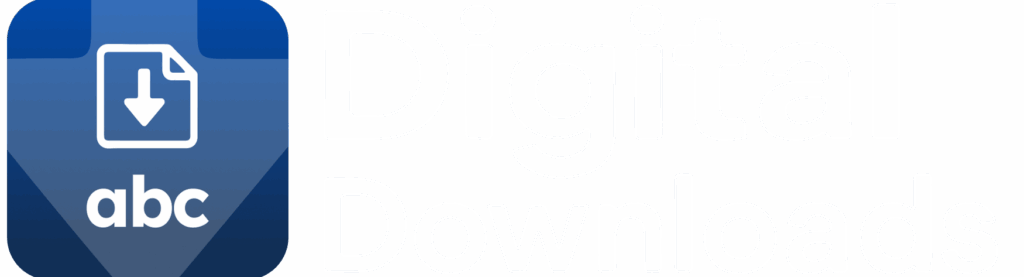The Orders section in ABC Digital Downloads lets you view and manage all digital purchases in your store. From here, you can check connected files, resend download emails, and review download activity for each order.
Step 1: Access Orders
In your Shopify admin, open ABC Digital Downloads.
Click Orders in the left-hand menu.
You’ll see a list of orders showing:
- Order number and date
- Customer name
- Date the download email was sent
- Payment status
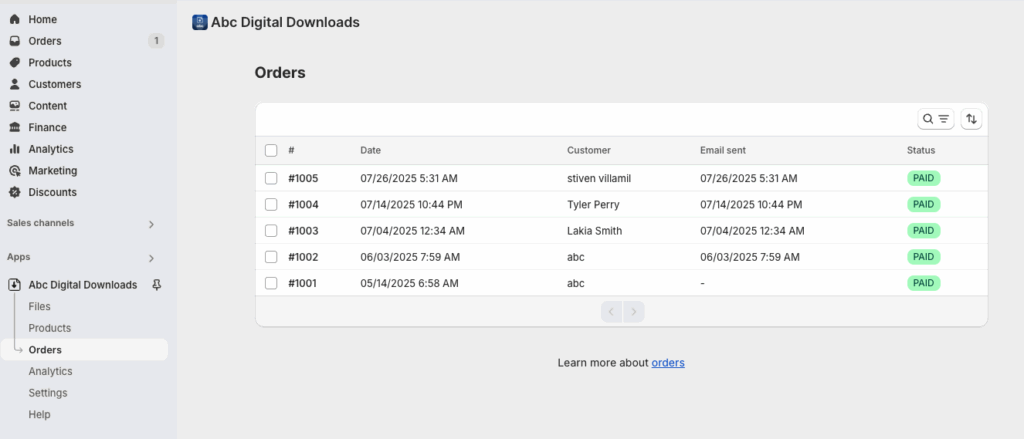
Step 2: View Order Details
Click on an order to open its details page. Here you can:
- See Connected Products & Files: View all products purchased and the files linked to them.
- Download Count: See how many times each file has been downloaded.
- Email Activity: Check when download emails were sent and view the exact email sent to the customer.
- File Download Activity: See detailed logs of when and where files were downloaded (location, browser, IP address).
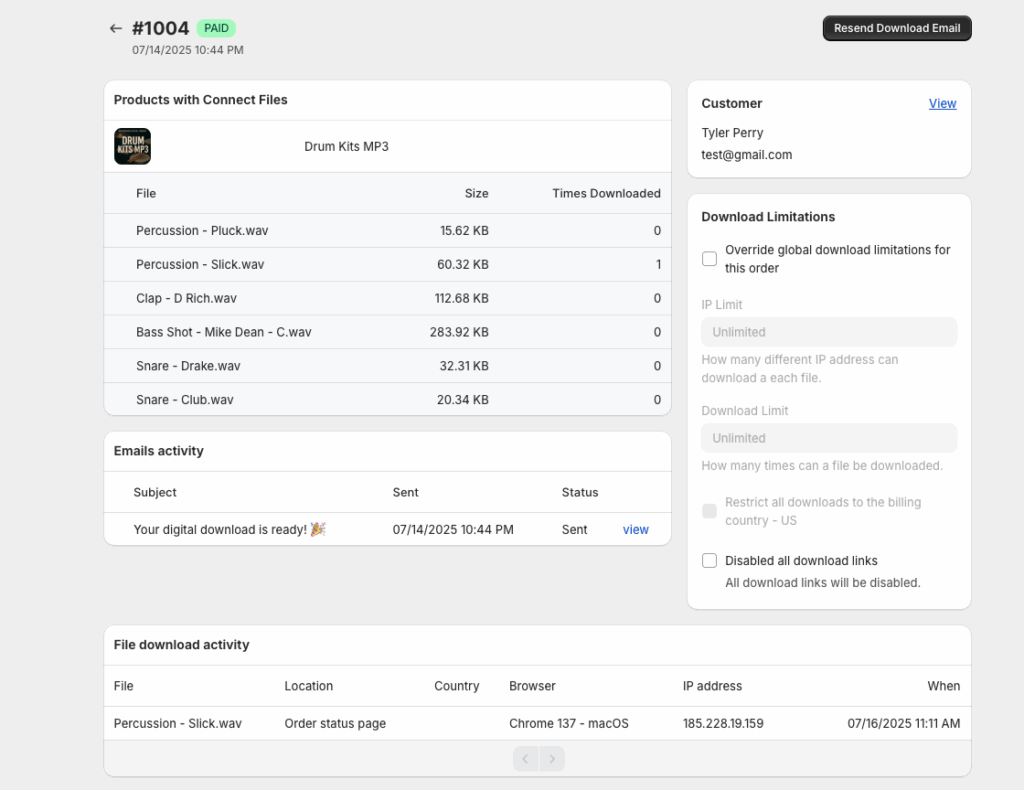
Step 3: Manage Order-Specific Settings
Override Global Download Limitations – Adjust IP or download limits for this specific order without changing global settings.
Restrict Downloads by Billing Country if needed.
Disable Download Links – Temporarily turn off all download links for the order.
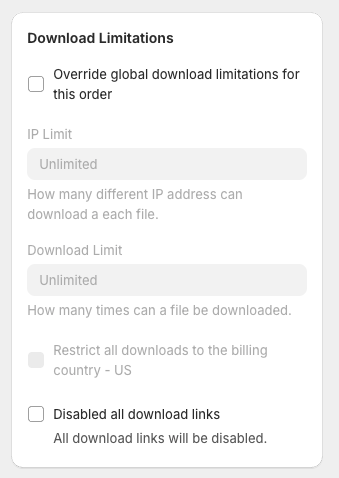
Step 4: Resend Download Email
If a customer loses their download email or requests it again:
- Click Resend Download Email at the top of the order page.
- A fresh email with download links will be sent automatically.
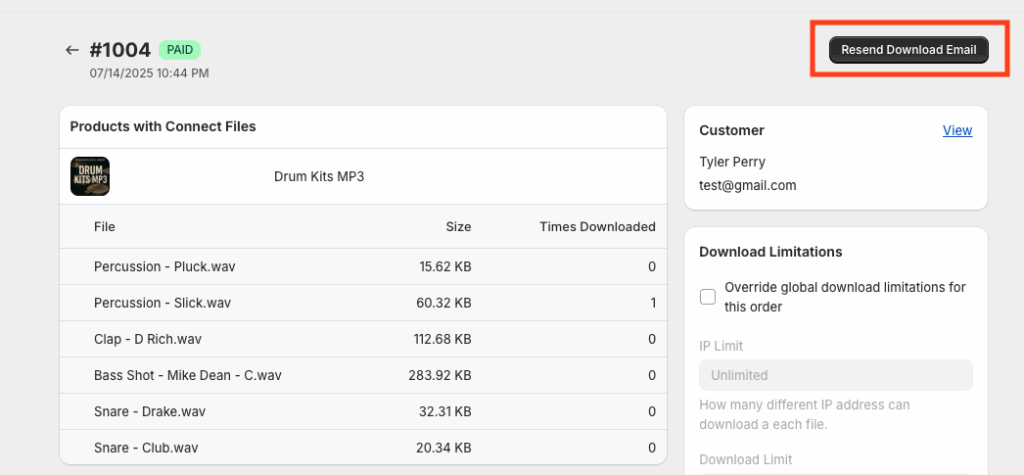
⚡ Step 5: Manually Attach Files to an Order (New)
You can now manually connect additional files to an order even after it has been placed. This is useful if you want to provide bonus material, updated files, or custom content.
To manually attach files:
- From the Orders dashboard, click on the order you’d like to edit.
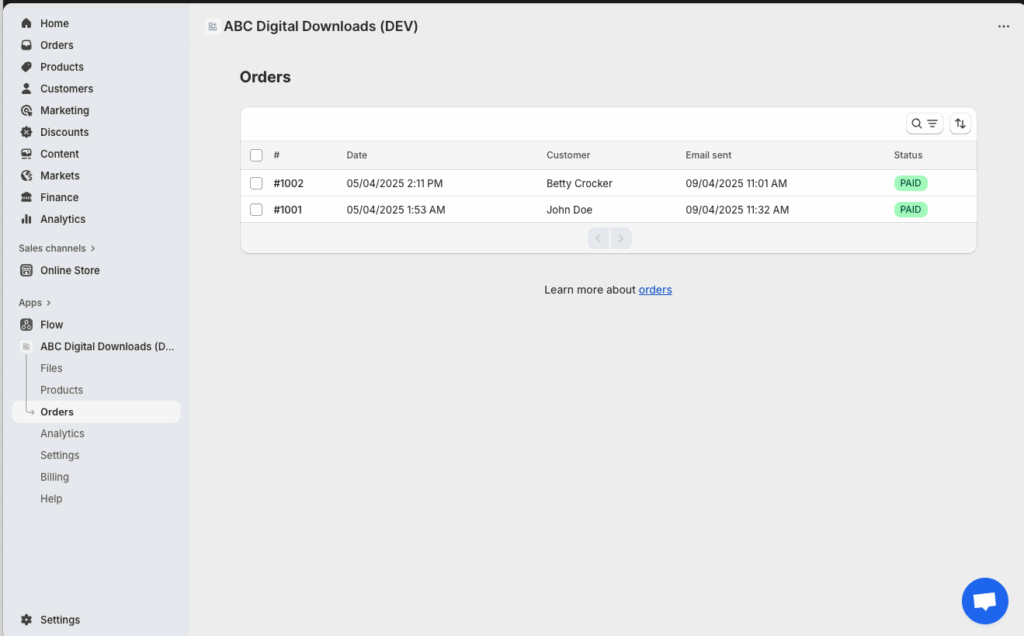
2. On the Order details page, click Manually Connect Files.
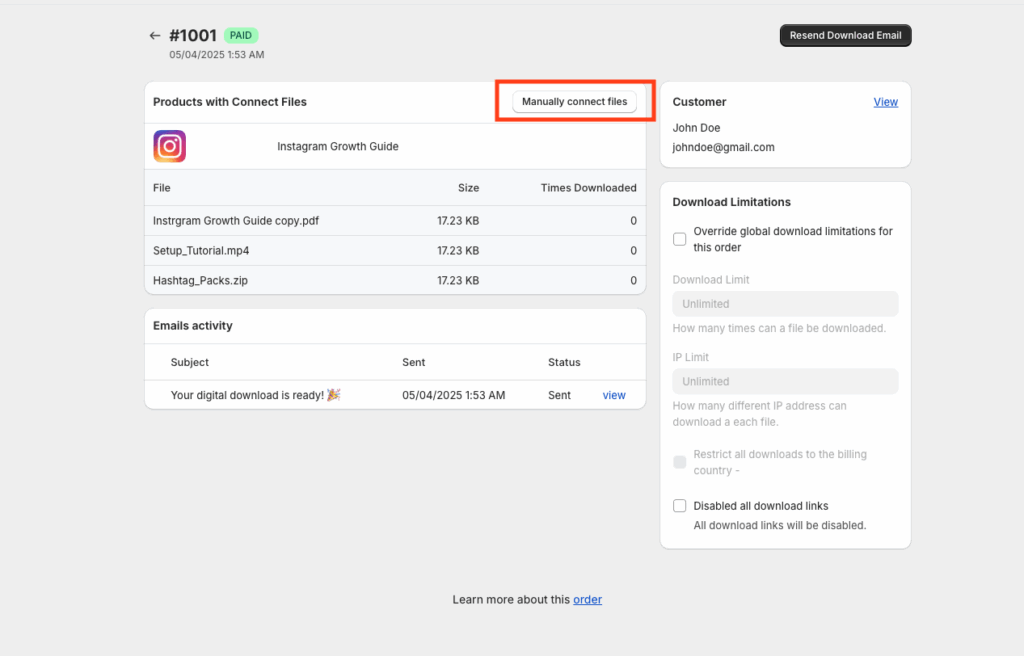
3. Choose to Select Files (already uploaded to your store) or Upload Files (new files from your computer).
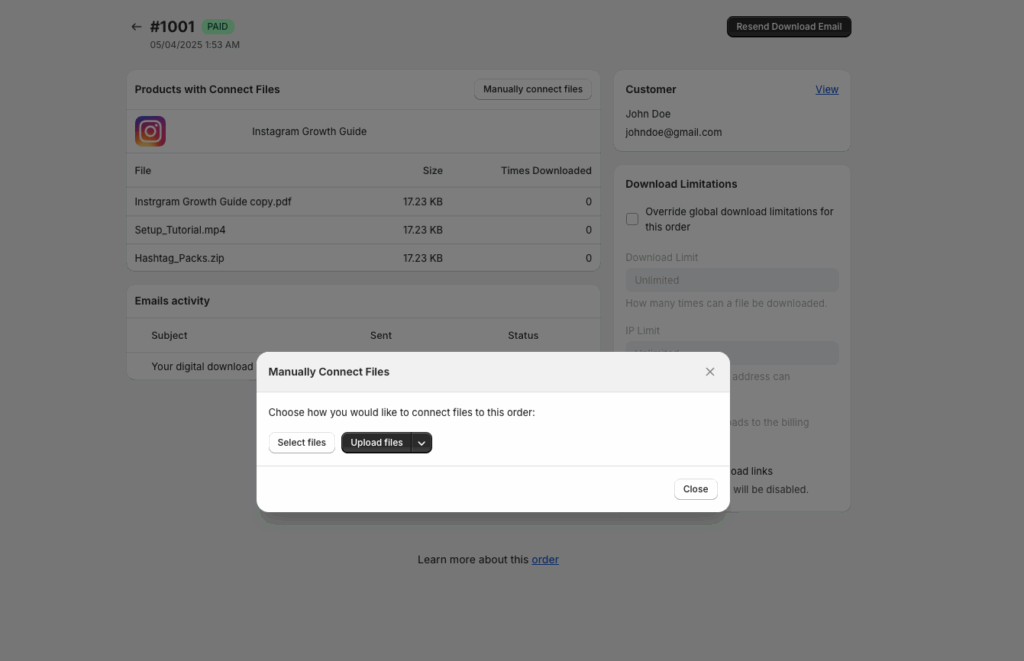
4. The files will appear under Manually Attached Files in the order view.
5. After adding files, click Send Updated Download Email to notify the customer.

This email will include links to both the original purchased files and any newly attached files.
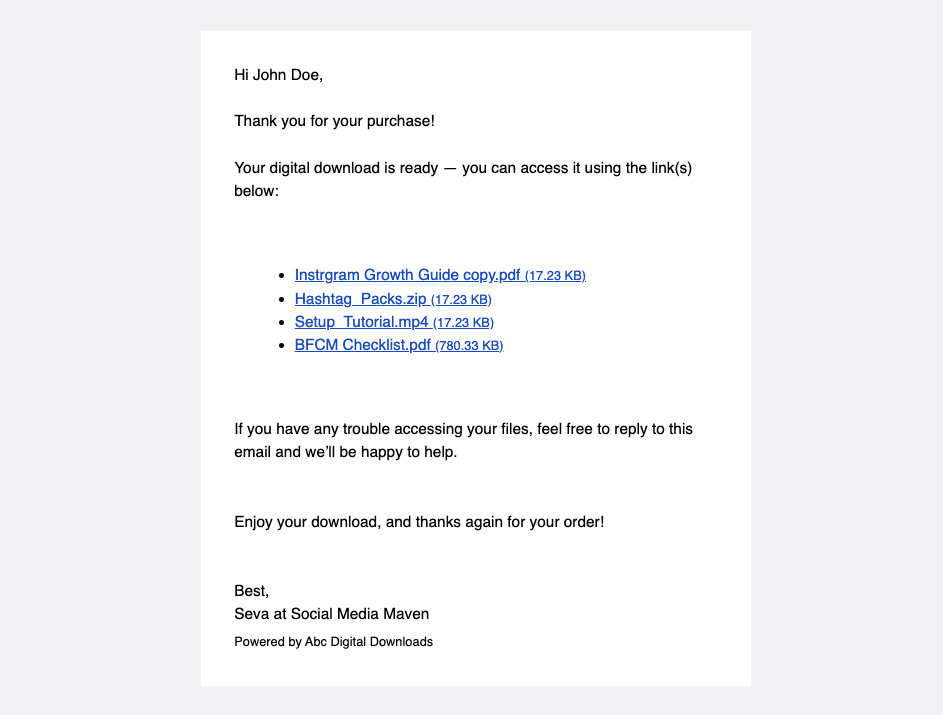
✅ Tips
- Use the order activity logs to troubleshoot delivery issues or track fraudulent behavior.
- Combine this with global download settings for maximum control.