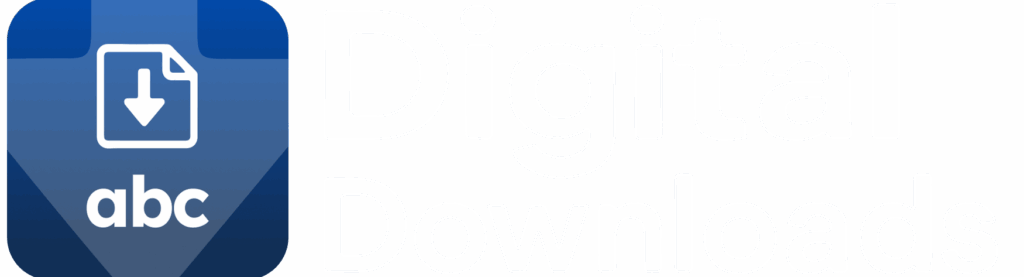Before launching your store, it’s a great idea to test what your customers will see when they purchase a digital product. This guide will walk you through how to place a test order and make sure everything—from checkout to file delivery—works as expected.
✅ Step 1: Publish Your Digital Product
Make sure:
- The product is marked as active
- A digital file is uploaded and linked in the ABC Digital Downloads app
- The product is visible on your storefront
🛍️ Step 2: Purchase the Product Like a Customer
Here’s how to test the flow using a free order:
- In your Shopify admin, go to Discounts > Create Discount
- Choose Discount code, and enter something like
TEST100 - Under Value, set the discount to 100%
- Under Applies to, select Specific products, and choose your digital product
- Under Usage limits, limit it to 1 use and optionally set an expiration date
- Click Save
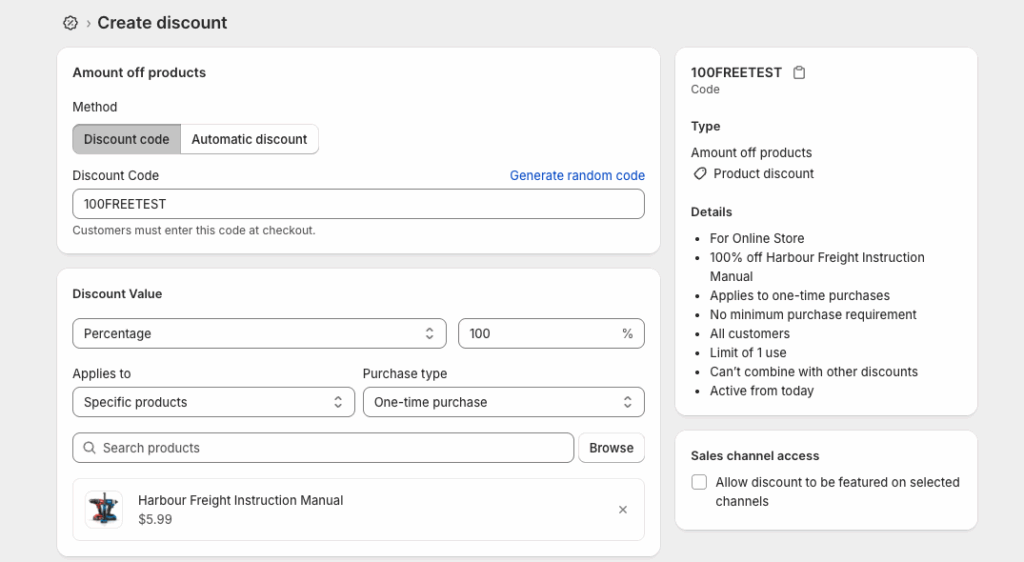
Now:
- Go to your storefront
- Add the product to your cart
- Apply the discount code at checkout
- Complete the purchase like a customer would
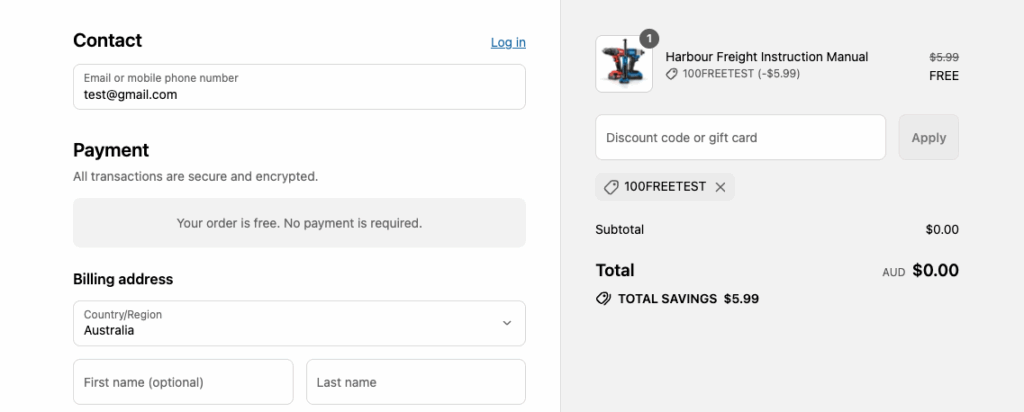
💡 You’ll still need a valid email address at checkout (even for free orders).
📩 Step 3: Complete Checkout and Confirm File Delivery
Once you place the order:
- You should receive an order confirmation email
- A download link will appear on the checkout “Thank You” page (if enabled)
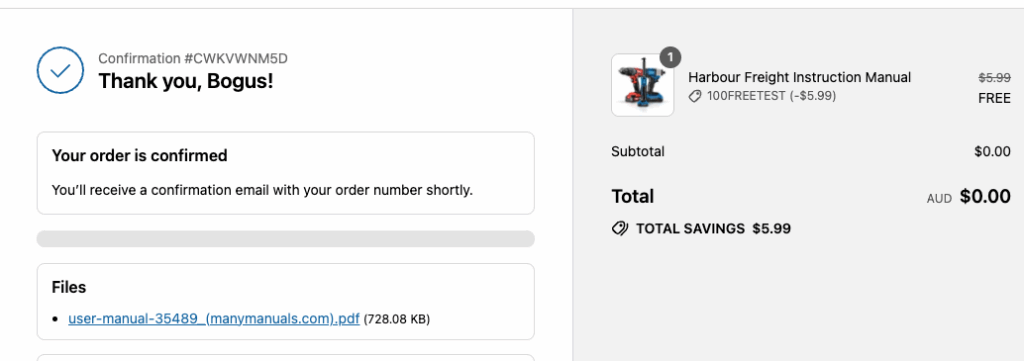
- A download email will also be sent to the customer
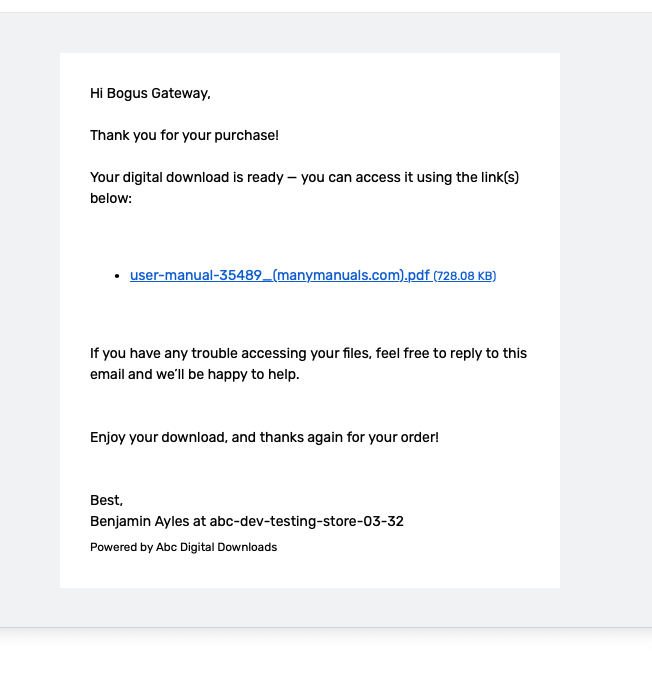
- The file should be accessible via the customer account page (if your settings allow it)
🔍 Step 4: Check the Customer Experience
Make sure:
- The file is downloadable and matches what you uploaded
- All delivery settings (e.g., download limits, IP restrictions) behave as expected
- The download link design and messaging align with your brand
💬 Need Help?
If something doesn’t look right or a file isn’t being delivered, visit your ABC Digital Downloads dashboard to check the product and file settings—or contact support for help.