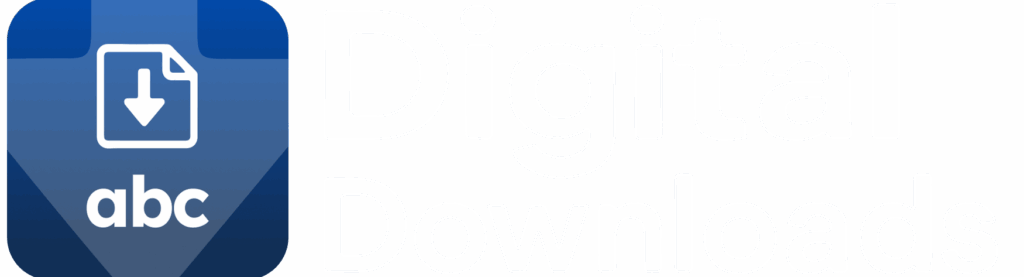ABC Digital Downloads makes it easy to upload digital files and link them to specific Shopify products. Once connected, the file will be automatically delivered to customers after purchase.
Step 1: Upload a File
- In your Shopify admin, open ABC Digital Downloads.
- Click the Files tab in the left-hand menu.
- Click Upload Files and select your digital product (PDF, MP3, video, image, etc.).
- The uploaded file will appear in the Files list with its name, size, and linked product count.
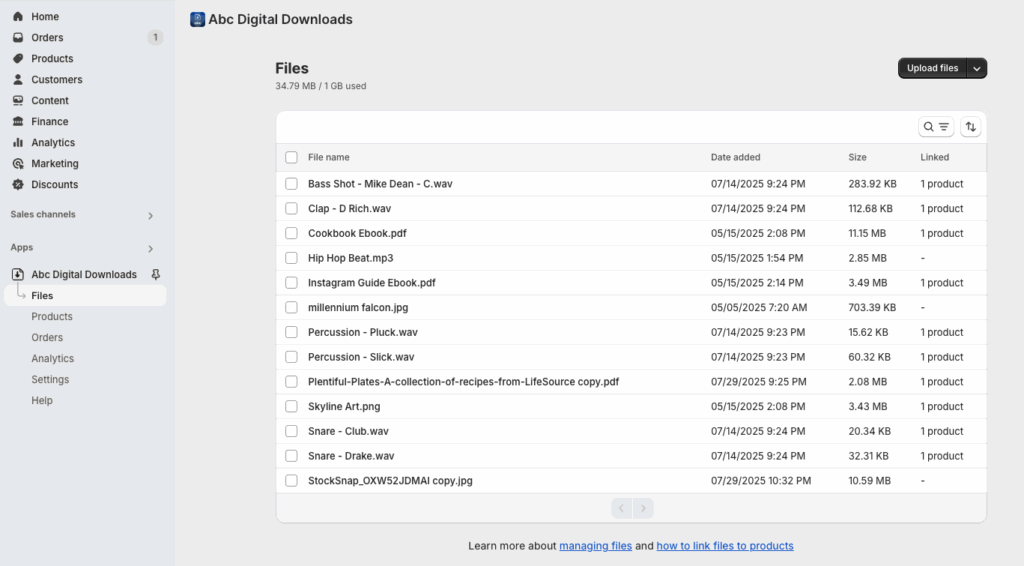
Step 2: Connect a File to a Product
- From the Files page, click the file you want to connect.
- On the file details page, click Connect new products.
- Select the product(s) you want to link this file to.
- Click Save.
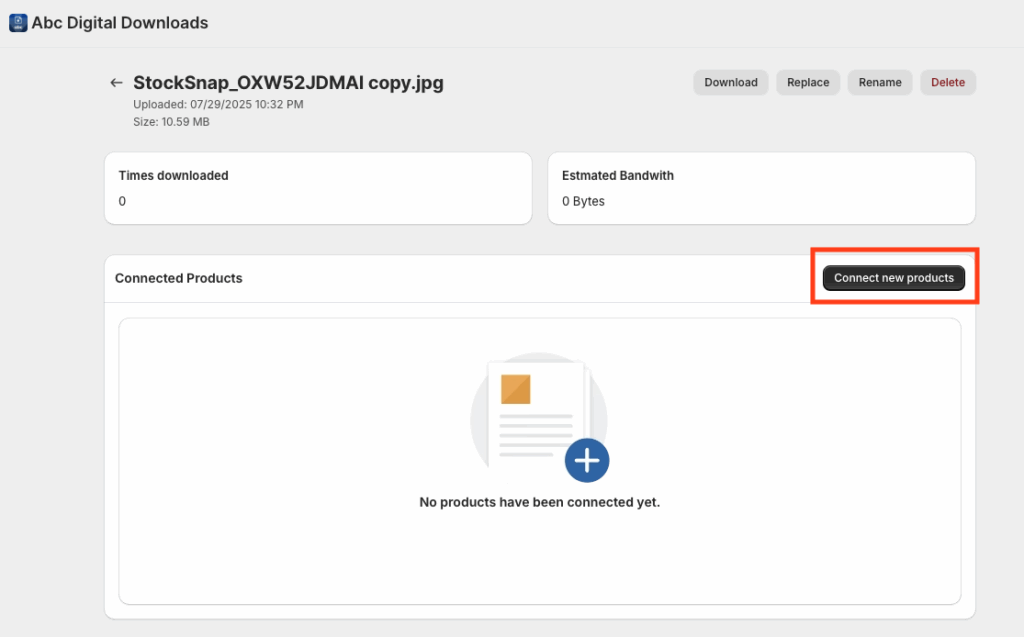
Step 3: Manage File Connections
- Once connected, the selected product(s) will be listed under Connected Products.
- You can remove a product connection anytime by selecting Remove next to the product name.
- A single file can be connected to multiple products, and multiple files can be attached to the same product.
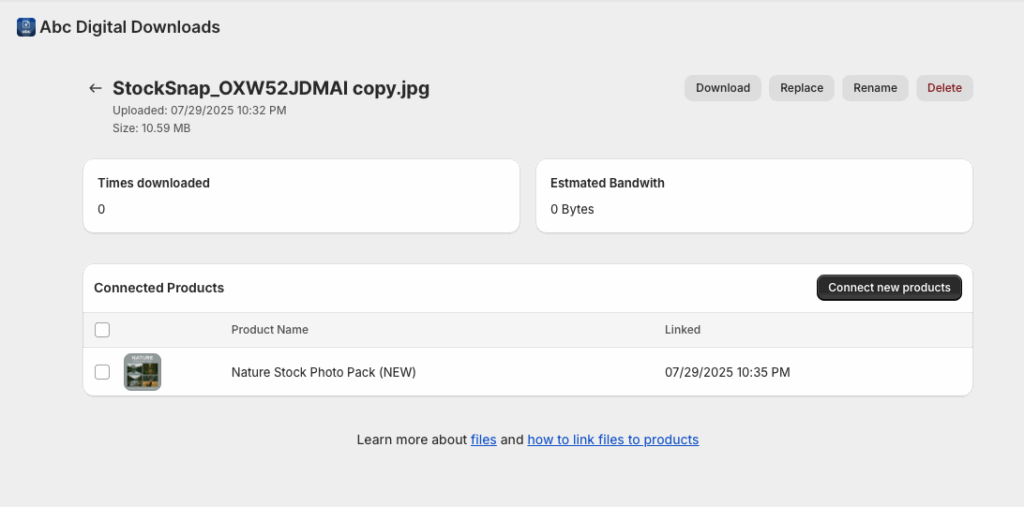
✅ Tips
- Use descriptive filenames to easily identify files.
- Check the Linked column in the Files list to see how many products are connected.
- Files can be reused for multiple products without re-uploading.