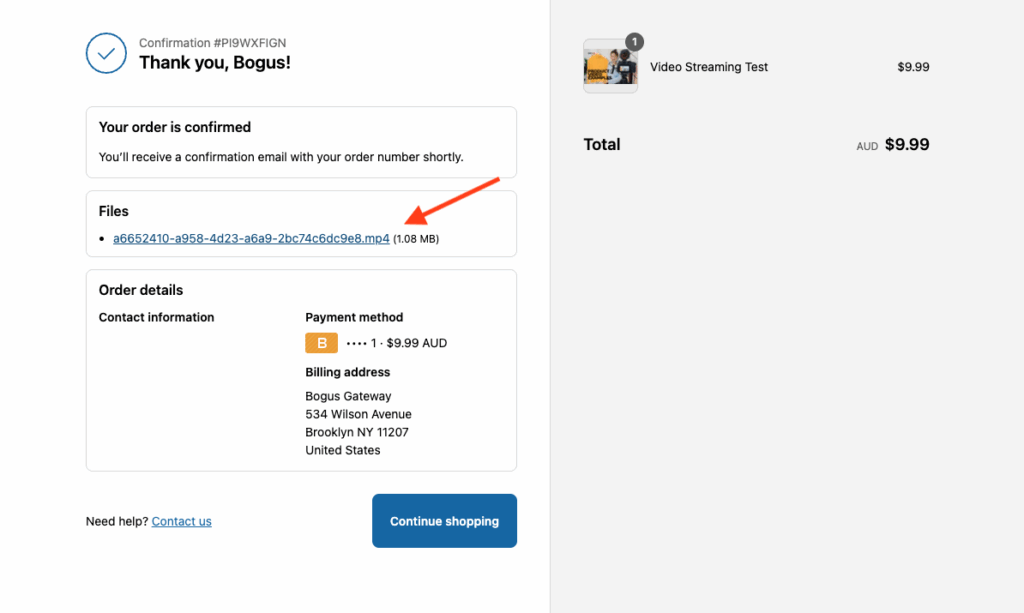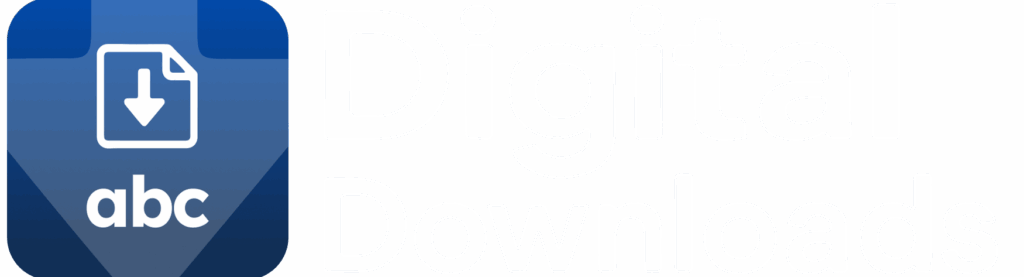ABC Digital Downloads makes it easy to stream video or audio files directly to your customers—perfect for selling courses, music, video tutorials, and more.
Follow the steps below to configure your file for streaming:
Step 1: Upload Your File
- From your ABC Digital Downloads dashboard, go to the Files section.
- Click Upload File and select your video or audio file (e.g.,
.mp4,.mp3, etc.). - Once uploaded, your file will appear in your file list.
Step 2: Select the File Delivery Method
- Click on the uploaded file from the list.
- You’ll see a screen with file details like download count, bandwidth usage, and connected products.
- Under “Select how this file should be delivered to customers”, choose Stream.
- This enables customers to play the file directly in their browser without downloading.
- Note: While we have protections in place, there’s still a chance someone could record or save the streamed content.
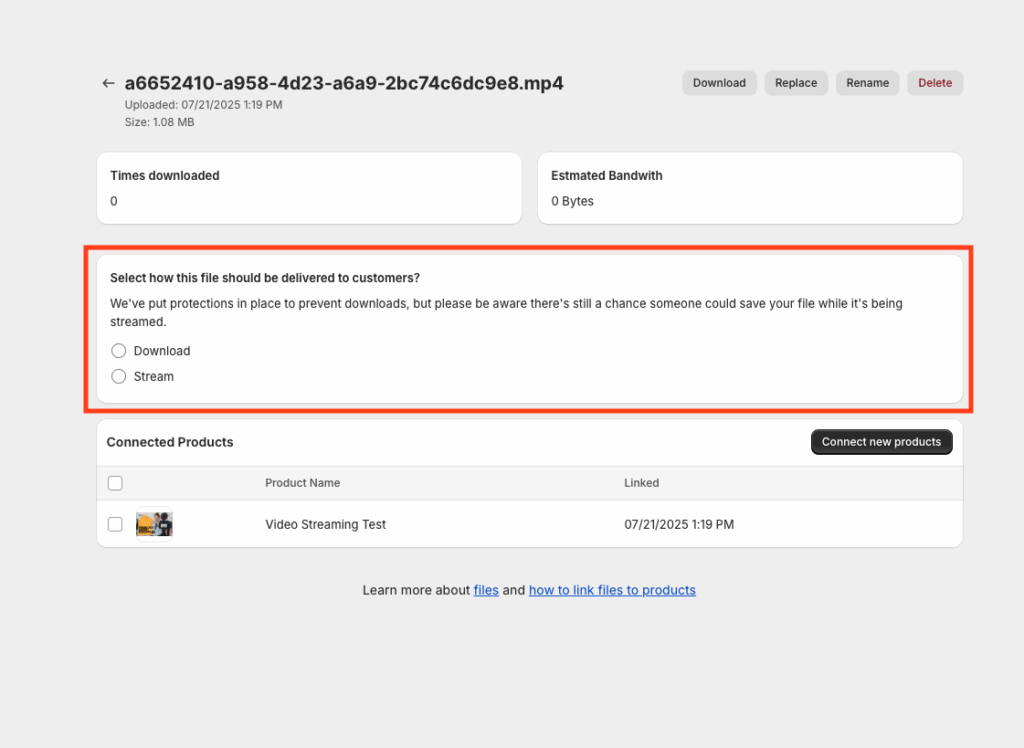
Step 3: Link the File to a Product
- Click on the Products tab
- Choose the product you want this file to be delivered with.
- Click “Select files” and click on the file you want to connect with this product
- The product will now appear in the list of connected products.
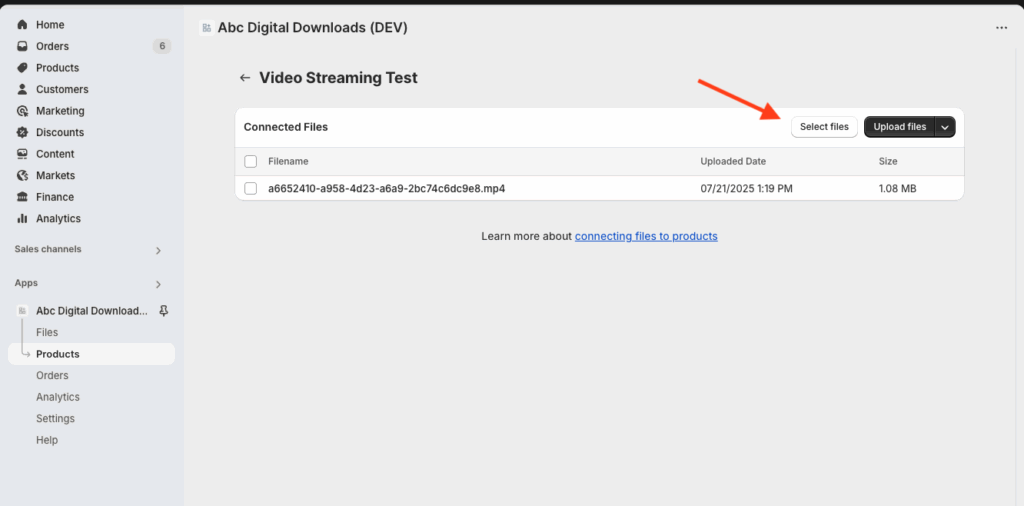
Step 4: Save and Test
Once your file is set to stream and linked to a product, you’re all set! You can preview the customer experience by purchasing the product through a test order to ensure the streaming experience works as expected.